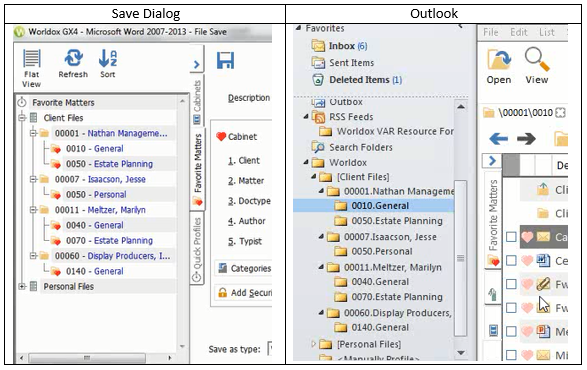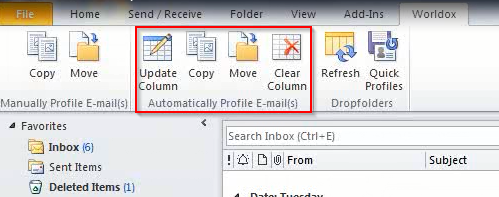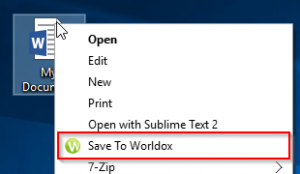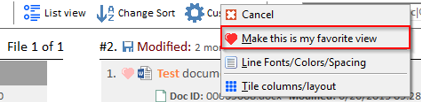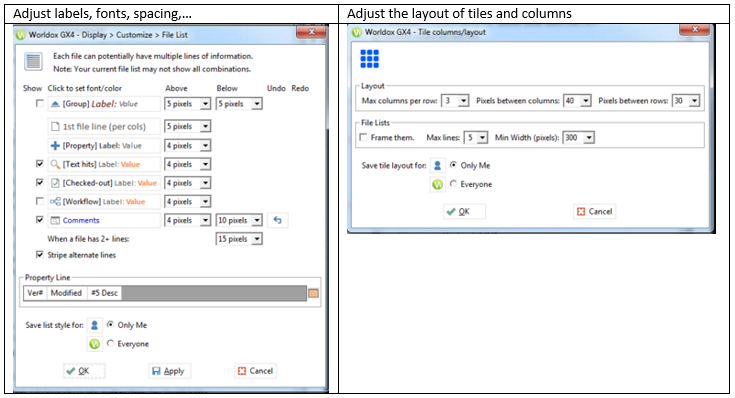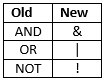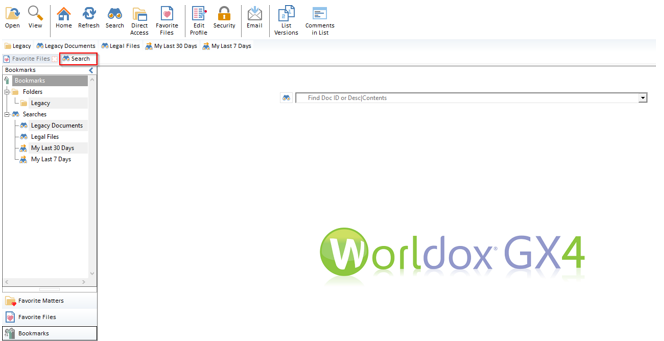Implementing Worldox GX4 should be enticing to current and potential Worldox customers. The fresh, upgraded user-facing application retains its basic functions with a sleeker look. Added features reduce clicks and improve workflow without over-complicating or modifying the GX3 structure.
While there are many changes from GX3 to GX4 to be discussed, I want to focus on the best user-facing improvements and additions to the Worldox application suite. Why is upgrading to GX4 worth it for attorneys? What makes Worldox GX4 a strategic document management solution for your firm?
Follow Me Favorites
In GX4, Quick Profiles take a backseat to the new Follow Me Favorites. Instead of having to manually setting up a Quick Profile, Follow Me Favorites get populated automatically based on recently saved or edited documents. Users can also add profiles to their Follow Me Favorites or set profile defaults with one click.
The same favorites are available anywhere you need them– copy and move dialogs, save and edit profile dialogs, in the Worldox client and in Outlook.
Drag and Drop Filing Folders in Outlook
One of the best uses of Follow Me Favorites is the mimicked folder structure that is built into MS Outlook. Users can file emails by dragging and dropping them into auto-populated Outlook folders. No user setup or maintenance required. Folders are added and deleted based on favorites instead of manually adding and editing using Quick Profiles in GX3.
Filing email in Worldox folders should feel no different from dragging and dropping emails into standard Outlook folders. This architecture smooths the transition for users to start moving messages to Worldox permanently, using Worldox to find profiled messages instead of searching through emails in their inbox. It is a great way for matter-centric firms to encourage their users to practice effective document management.
Additional features are in development to further enhance the seamlessness of email filing by adding profile field columns to the Outlook email view. This will automate bulk profiling in Outlook by allowing users to fill these columns, then file their emails with one click.
Right-Click – Save to Worldox
Like the Outlook drag and drop folders, this feature simplifies the process of saving documents to Worldox by adding a convenient way to import new documents. There is a right-click menu option available to save external documents to Worldox. There are many methods available for importing documents, and this two-click option leaves users with desktops full of files (and all other users) no excuse for not saving their work to Worldox.
User Customization Options
At first glance, this might not be seen as a positive improvement in Worldox GX4. Giving users more reign in setting up their preferences is not typically desirable, and in some instances, this might pose a challenge to IT administrators. Call me optimistic, but I can think of many benefits this could have with successful end-user training.
Most of the customization options available to users are for appearance and workflow. They can customize their Favorite View in the Worldox client by choosing their favorite sort order, column headers, and visible panels.
Some examples of these customization options…
There are firm defaults that can be pushed out by configuring global settings before installation on user workstations, but there are no more style sheets in GX4. Users are encouraged to change their view using skills learned through training and experience. This can push users to become experts in the client software and personalize preferences that maximize productivity and efficiency of workflow. Most of the customization options available to users are for appearance and workflow. Users can customize their Favorite View in the Worldox client by choosing their favorite sort order, column headers, and visible panels.
Changes in Search
Two changes in search functionality will affect users after an upgrade from Worldox GX3 to GX4.
Boolean operators – in GX4, Boolean operators are considered words, not operators. Instead, symbols are used. There is a post about this in the Worldox VAR forum with more details, but the basic changes are as follows. For those who frequently use these operators, this is a straightforward adjustment.
New List Tab -> Search Tab – the name of the New List tab has changed to the Search tab – same tab, different label. I welcome this change because it seems like a more fitting name, but I can see how it might cause initial confusion after an upgrade.
Worldox GX4 is yet another step forward for Worldox, building on the positive rollouts we’ve seen with GX2 and GX3. I look forward to seeing the changes in customizability and improvements in ease-of-use take effect in production environments.