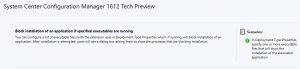The 1612 tech preview was recently released and I thought I would take a look and highlight a couple of the new features coming to Current Branch in the near term.
Installer Handling
The first item to catch my eye was the ability to “Block installation of an application if specified executables are running.” (Click images to see full-size).
First, why is this important? Many times we need to install or update an application for a user but the application is in use and causes our deployment to fail. We need to be able to ensure that it is closed before attempting to upgrade or patch. Before now there was no out-of-the-box solution. Many of us used PSAppDeploy or home-grown scripted solutions with all their pros and cons. So let’s take a look at how it works and some early observations.
Example Notepad++ Application Deployment
In my test lab I created a simple Notepad++ application to install to my Windows 10 Insider Preview machine.
The application creation portion is all the same so I will not go into details and instead just show what is new.
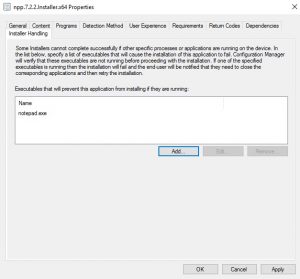
We have a new “Installer Handling” tab for our deployment types. This is straightforward. Enter in the exact name of the executable file that you want it to check for. I used notepad.exe in this example. I also tried typing in other things but unless it ends in .exe you cannot add it.
Now you just need to deploy it. Keep in mind that you will need to display all notifications to the user; Otherwise it kind of defeats the purpose.
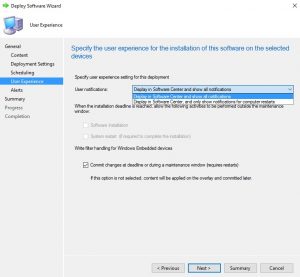
So in my example, when I had notepad.exe open it would not install the application. It would fail but this time with a new dialog box that provides more feedback.
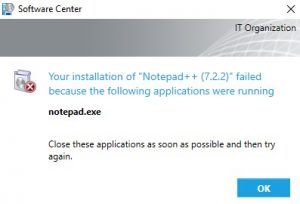
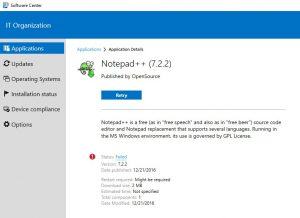
When I closed notepad.exe and retried the installation it installed fine.
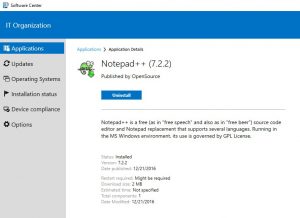
I also tried uninstalling the application while notepad.exe was open and again it failed. So keep in mind that uninstall also adheres to the Installer Handling tab.
Additionally, if you do not show all notifications in your deployment and that application install fails, it does not tell you why, which would be frustrating to your users.
Express Installation Files Support
We pretty much knew this was coming as WSUS has had this ability for a while. It was just a matter of time before we supported it in SCCM. Basically, you just need to select the option in the software update point when configuring the role or make the adjustment on the Update Files tab.
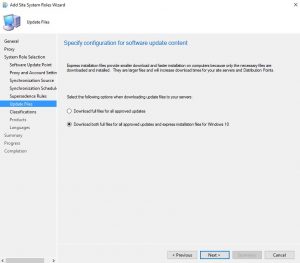
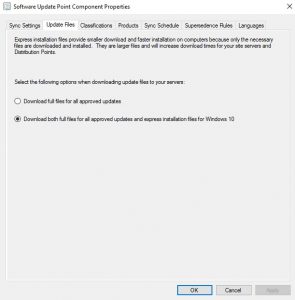
You will need to make a change to the client settings to enable the use of supported versions of Windows 10 but now you can get just the “delta” of changes from one Cumulative Software Update to next.
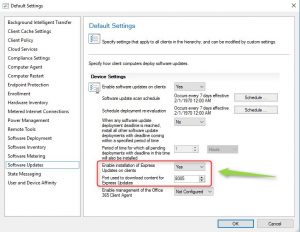
There are several other new items, which are explained here.
Conclusion
These are all welcome additions. Our customers have wanted simple out-of-the-box solutions from Microsoft and now they have delivered.