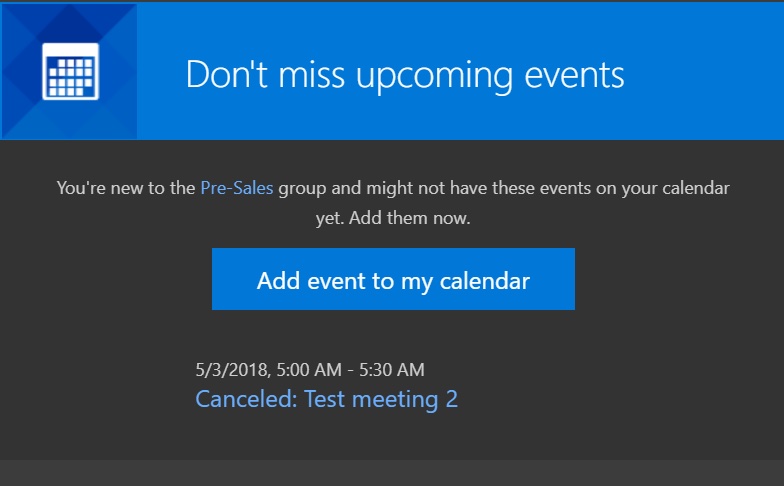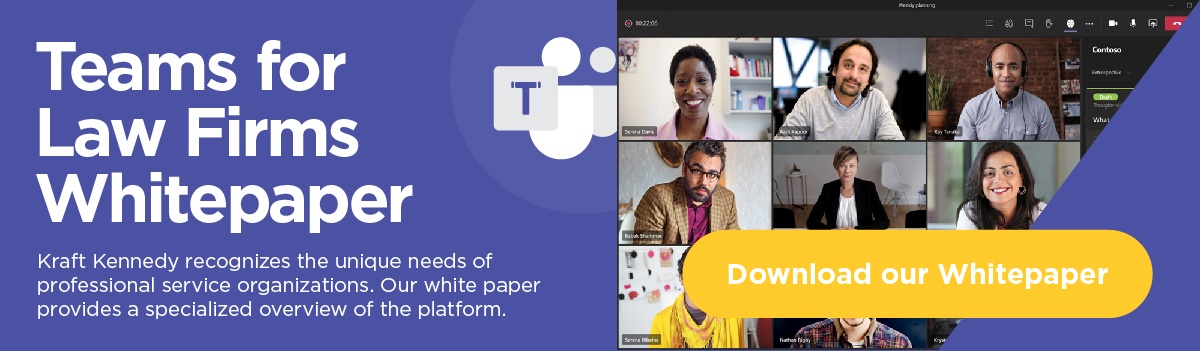A member of the ILTA open forum recently posed this question to the legal technology community:
“When a new employee joins the firm there are a number of meetings that employee should be invited to that have already been scheduled. It is a manual process at this time and not without issues.
Does anyone have suggestions / software that allows when a new employee gets added to the network and put in specific email groups (Practice Groups) that would automate the process of inviting that new employee to meetings that have already been scheduled for that practice group?”
Kraft Kennedy CIO, Marcus Bluestein, replied:
We solved this problem using Microsoft Teams… After you schedule meetings this way, new members of the Team will get an email that allows them to add existing meetings to their calendar like this:
Schedule Meetings in Microsoft Teams
We’ve written before about Microsoft’s ambitious vision to move certain functions of Outlook to Teams, and we’ve been exploring the idea internally to see how viable this is for our clients. In our latest experiment, we schedule meetings in Microsoft Teams.
Why schedule meetings in Microsoft Teams?
The primary reason is to make onboarding smoother. New employees who join Kraft Kennedy will now be able to easily add future firm-wide appointments to their calendars from the “Firmwide Meetings” channel in Teams. This makes one of the many administrative processes involved in onboarding easier.
So far, the method is working well. We plan to expand this beyond our firm-wide team to our practice groups, so that new team members will be able to easily find their department-wide future appointments as well.
There are other benefits as well. Teams is a central location where we can keep files, wikis, and conversations relating to meetings. We can, for instance, post a recording of an educational session to the chat or a document to the files tab, where they can be retrieved easily.
How we started scheduling firm-wide appointments in Teams
Previously, our holidays, staff meetings, and internal education sessions were scheduled as Outlook appointments on all our calendars. Now, we are keeping these appointments in Teams.
We’ve added them to the “Firmwide Meetings” Channel of the Kraft Kennedy team (with a lowercase ‘t’—read our white paper “Microsoft Teams for Law Firms” to learn more about Teams and its naming conventions). Once scheduled in the application, the meetings appear on the Outlook calendars of all members of that team.
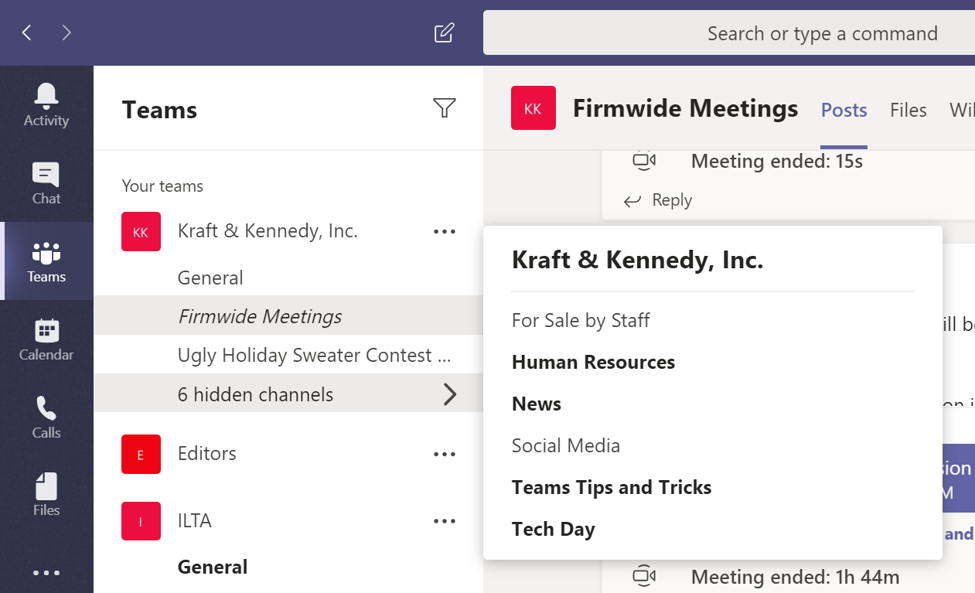
How to schedule a meeting in Microsoft Teams
1. Open Teams and go to the Calendar tab on the left.
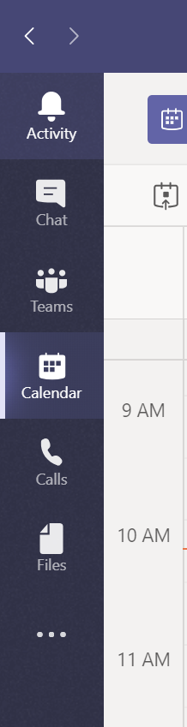
2. Click “New Meeting” in the upper right of the screen.
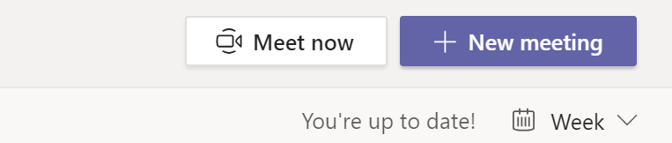
3. Add a title for your meeting.
4. Leave the ‘required attendees’ field blank.
5. Choose your date, time, and recurrence schedule if needed.
6. This is the important part. Choose the Channel for which you want to schedule the appointment by selecting the dropdown menu under “select a channel to meet in” and expanding the team name. For my above example, I am choosing the Kraft Kennedy team and Firmwide Meetings channel.
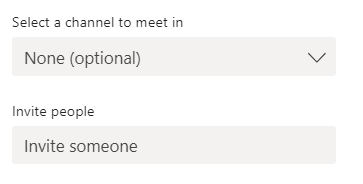
7. Click ‘Save’
If you are interested in learning more about how you can use teams at your firm, get in touch with us.