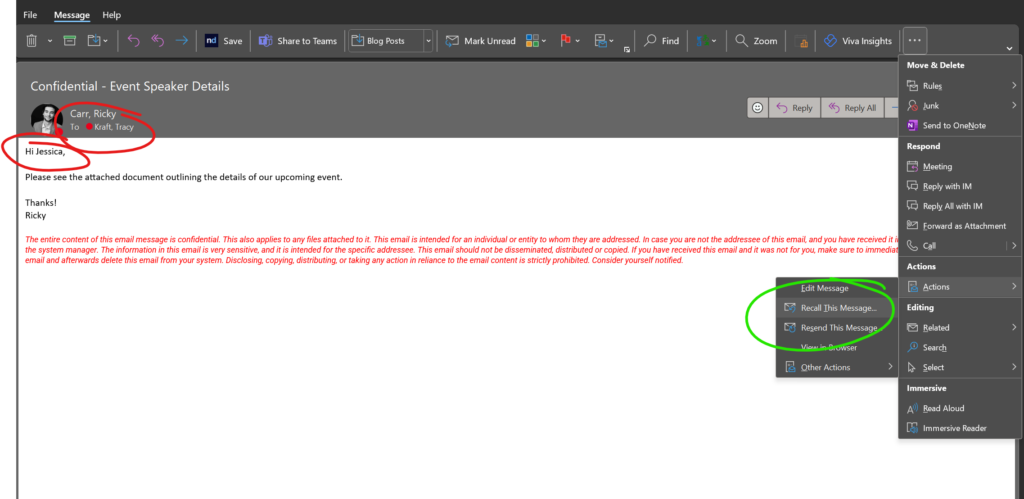Message Recall serves as Microsoft’s answer to a panic familiar to nearly all email users. When the slip of a finger causes an unintentional email send, creating a bit of confusion or feeling slightly embarrassed are the least painful outcomes. The nightmare scenario of privileged information being misdirected is headline-worthy and the legal ramifications can be financially significant and career-ruining. The newest capabilities of this longstanding Microsoft Exchange Online feature are worth reviewing in advance of those dreaded moments following an email misfire.
How Does It Work?
When you recall a message, Exchange Online will attempt to delete the message from the recipient’s mailbox or replace it with a new message. Despite multiple advancements, one noteworthy limitation is that, for privacy reasons, this functionality only works for messages sent to recipients within your organization. Additionally, messages can only be recalled from mailboxes hosted in Exchange Online, and not in on-premises mailboxes in hybrid environments.
New Features
Recalling Messages from Sub-Folders
In the past, Message Recall in Exchange Online only worked for messages stored in the recipient’s Inbox folder. The updated feature works on messages in sub-folders as well, with the exception of Drafts and Sent Items.
Recalling ‘Read’ Messages
You may recall a message with the “Read” status. Tenant administrators can disable this ability if necessary.
Better Performance
Microsoft has improved the performance of this functionality in Exchange Online, so it is now on average more than twice as effective as it was in pervious iterations.
Web-Based Status Reports
Valuable new functionality includes the ability to view the status of recalls in a web-based report. The report shows the status of all recall requests, including those that were successful, those that failed, and those that were not processed. Users can access the report by going to the Exchange Admin Center, selecting the Message Trace option, and then selecting the Message Recalls tab.
How to Recall a Message in Exchange Online
Retracting a message is relatively simple with following 7 steps:
- Open Sent Items folder in Outlook or the Outlook Web App.
- Double-click the message you wish to recall.
- Select the Message tab at the top of the window.
- Select the Actions dropdown menu (see ellipses if not readily visible)
- Click Recall This Message.
- In the Recall This Message dialog box, select the options you want.
- Click OK.
If you selected the option to replace the message, make the necessary changes to the message, and then click Send.
The Message Recall feature in Microsoft Exchange Online is a useful tool for users who have sent an email in error. With the recent updates, this feature has become even more powerful. If you have additional questions, please connect with the experts at Kraft Kennedy.