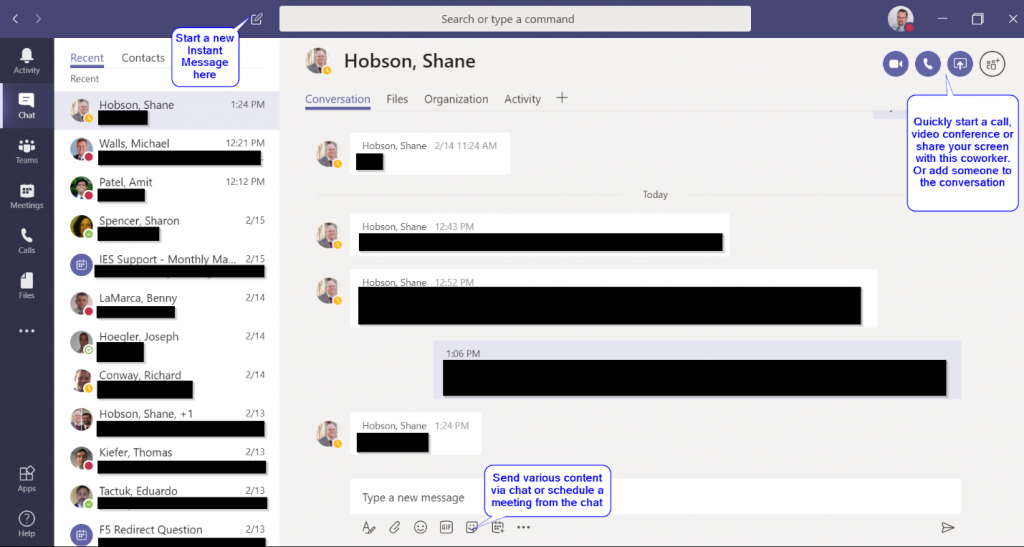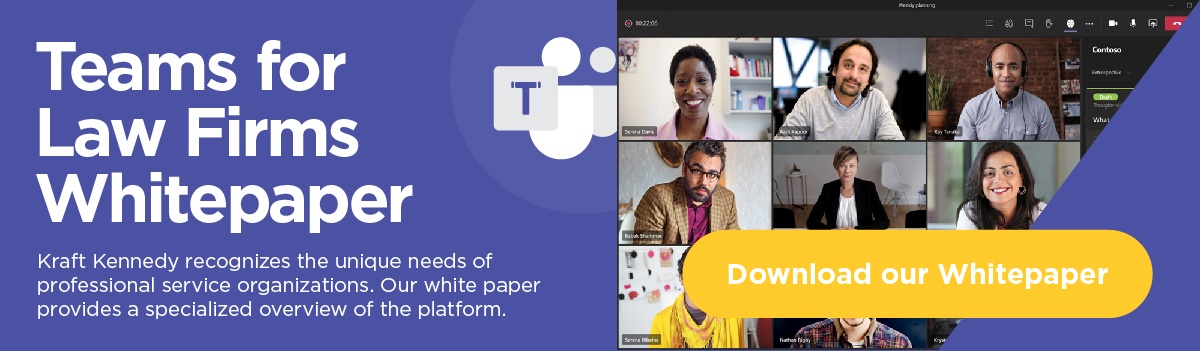Continuing the Teams takeover of the Kraft Kennedy blog, this post will discuss Instant Messaging and Presence in Microsoft Teams, the platform’s most basic collaboration feature.
Like Skype for Business, Teams allows users to exchange private Instant Messages with each other. While the user interface is very different, all of the previous functionality exists and new functionality is enabled through this new product.
In the Chat section, your most recent chats show along the left side and the selected chat will populate the main part of the screen. After selecting a coworker, you can send basic text as your message or you can format your text using a robust text editor. Additionally, you can send emoticons, giphys, and graphical stickers when the message you want to send is better conveyed with an image. You can also share files through the interface. Each firm may decide which of these message types to allow or restrict. If a firm would rather that users communicate in the traditional way, they can simply not expose the additional methods to their users.
Instant Message chats in Teams are persistent, meaning that the software will remember what was said over time and generate a running log of each chat. This can be helpful in finding content that was sent previously.
For those familiar with Skype for Business/Outlook integration, the “Conversation History” folder is now gone, and you will now find this content where you created it, without having to go back to your mailbox.
If a firm chooses, users can be allowed to exchange Instant Messages can with users who use Teams or Skype for Business Online outside your firm. This can be a convenient way of collaborating and sharing with co-counsel or other outside partners.
Files that are shared between users will be stored and will remain accessible in the Files tab, keeping your focus in the Teams client and not having to flip back and forth to a file share or email.
If you’re having a conversation and want to continue it in a meeting, you can schedule that right from the interface. This will integrate with both users’ mailboxes and set the meeting.
The colored Presence dot next to one’s name in the top right of the picture below will continue to be sourced from the Outlook calendar just as it does in Skype for Business. Teams will also set it if you join a meeting or start a phone call (Busy) or if you are presenting (Do Not Disturb). You can also manually set your presence by clicking on your picture and choosing how you’d like to appear to others.
Teams also creates an Activity feed where new content is brought to your attention. Instant messages sent directly to you as well as any messages in teams that @-mention you and phone calls all show up in your activity feed where you can easily review or respond.