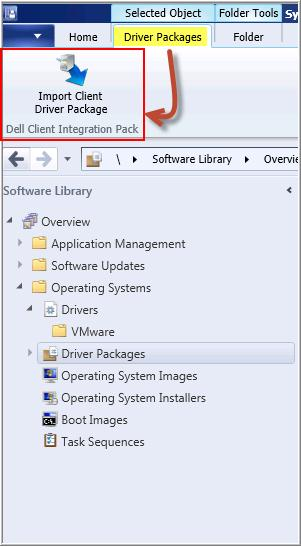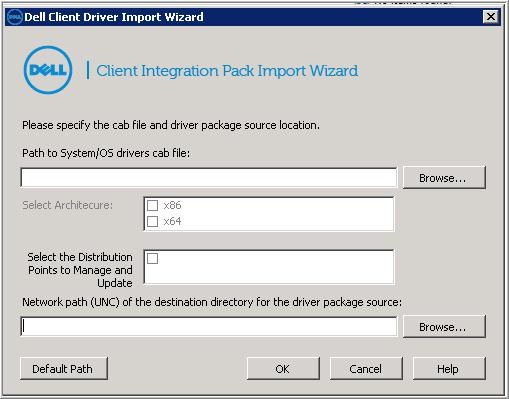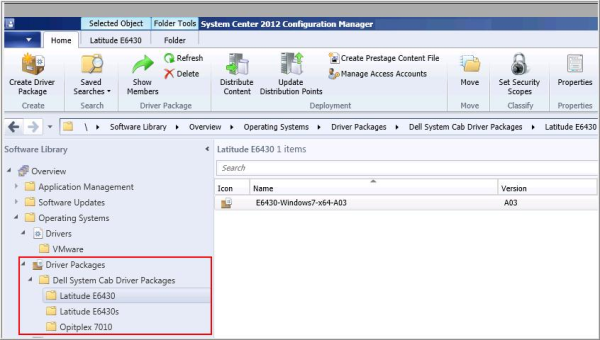I was recently assisting a client with a SCCM 2012 Windows 7 deployment where all the hardware being deployed were on the Dell platform, Latitude and OptiPlex, and had difficulty with driver injection. I know that the driver injection process is nothing new with SCCM but found that when using the Auto Apply Driver step in the task sequence the laptops and desktops where not properly enumerating the devices. I decided to try Driver Packages but found that this process imported drivers for all OS types and OS platforms when using the Dell SCCM driver packs. In an effort to reduce the number of drivers to import I decided to look into the DELL Client Integration Pack (DCIP) for Microsoft System Center 2012 Configuration Manager. I found the DCIP to be helpful and thought I would share my experience.
The DELL Client Integration Pack (DCIP) for Microsoft System Center 2012 Configuration Manager is essentially an add-in for SCCM 2012 that assists in creating Driver Packages based on the OS platform. I found that this add-in made it very easy to import and create driver packages in SCCM 2012. This tool took away the guess work of where and which drivers were for Windows x86 or X64. Additionally, the DCIP creates the package folder and updates the respective distribution points all in one swing, which I liked.
Here is a link to the Dell site for further information.
Here is how it works:
Step 1 – Locate Add-in for SCCM
Select Driver Packages then from the ribbon select Driver Packages and click on Import Driver Package
Step 2 – Driver Import
Enter the path to the Dell Driver pack that was downloaded.
Select the Architecture that applies to the OS you are deploying.
Select the Distribution Points that the drivers will need to go to.
Enter the path of the Driver Package source for SCCM.
Click OK and done.
Step 3 – Verify Import
The DCIP tool will create a new folder structure and place the driver package here. I have created additional folders for organization and moved the driver packages into them.