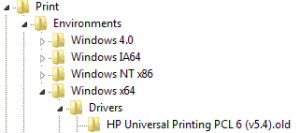Our clients sometimes receive PCL driver errors on their machines and are unable to print due to these errors. These kinds of errors can easily be resolved by clearing the corrupted drivers from the registry.
PCL drivers are widely used by various printer manufacturers. PCL (Printer Command Language) is a common protocol supported by nearly all enterprise operating systems and platforms.
Before making any changes to the registry, we recommend that you export and back up the registry key. The troubleshooting steps described apply to an 64-bit Windows operating system. We suggest that a trained Windows support engineer follow the steps below:
STEP 1
- Launch the Registry Editor using Administrative credentials
- Open up the registry and navigate to HKEY_LOCAL_MACHINE\SYSTEM\CurrentControlSet\Control\Print\Environments\Windows x64\Drivers
- Find out which driver is associated with the printer generating the error.
- Right click the driver, choose Rename, and type “.old” at the end of the driver name. Renaming allows us to revert back to the original driver if needed. The renamed key should look like the below:
STEP 2
Next, we need to clear out the user portion of the driver in the registry. If the end user is able to launch the Registry Editor, open the registry and navigate to HKEY_CURRENT_USER\Printers\Connections, and perform the same rename operation as described in Step 1. If the registry requires administrative credentials, the end-user’s registry section can be found by navigating to HKEY_USERS, and then expanding the GUID of the end-user (to find the GUID of the logged in user, run “whoami /user” from a command prompt as the end-user). Then we need to navigate to .\Printers\Connections and perform the same rename operation as described above. Please contact us if you require more details on this step.
After the corrupted driver is removed, the driver must be reinstalled. If the printers are deployed via group policy, the drivers will automatically reinstall after a reboot or policy refresh. If that is not the case, install the drivers manually and restart the machine.