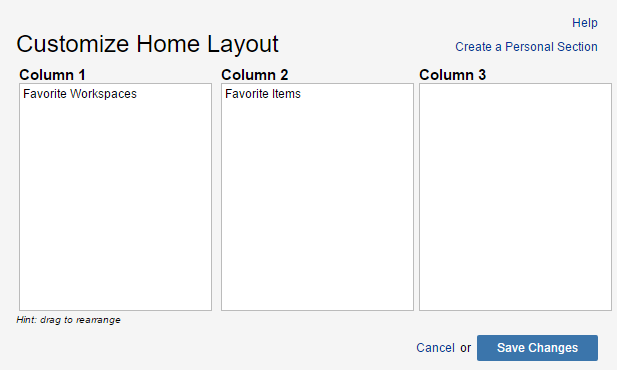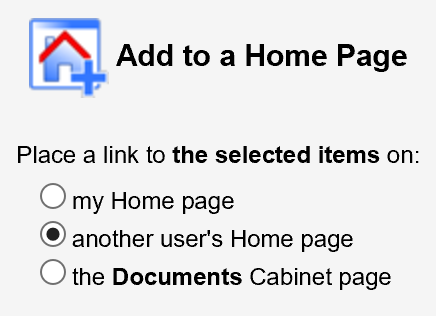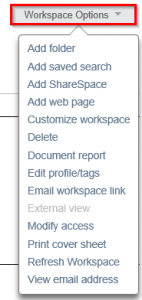In our experience with NetDocuments deployments, end-user training follows a consistent agenda. While there are key differences in every environment, we aim for everyone to feel comfortable with the essentials instead of trying to fit in all the nuances and features that they may or may not use.
The following tips will help all kinds of users take their NetDocuments experiences to the next level.
Customizing NetDocuments to suit your individual needs
Customize the Home Page
- Use the Customize Layout button on the NetDocuments Home Page to create personal sections and order sections into different columns.
- Drag and drop items from one section to another, or re-order items within each section.
- Send an item to another user’s Home Page by right clicking the star icon. This can be very useful for administrative assistants as they work with attorneys.
Customize the Workspace view for all users who have access to the Workspace
- Expanded vs. Collapsed Display: Options are displayed immediately under the workspace name.
- Rearranging containers within columns: The order of Filters and other objects can be rearranged via drag & drop by choosing the “Customize workspace” option.
- Adding folders, saved searches, URLs, and web pages. Make sure users have proper training on these items!
Rearrange Advanced Search Fields
Place fields you use most towards the top of the page, show/hide specific fields, or change the default order of the fields. This is a great way to personalize the Advanced Search experience, and it is accessible by clicking the gear icon to the right of the Advanced Search page.
Add, remove, or rearrange List View columns
Any profile attribute column (Client, Matter, Comment, etc) can be added to the Search Result or List View panes. Simply click the gear icon below, and the existing columns can be re-ordered, or new columns added.
Change the default Workspace list.
When accessing Workspaces, you can choose to see either your Favorite Workspaces or Recent Workspaces as a default. Whichever ends up saving you some clicks.
Content & Collaboration
Folders, Filters and Saved Searches
Educate users on the differences between folders, filters, and saved searches – how users can decide which container will best suit their needs.
Collaborate on documents using Microsoft Office Online editing
- If you have Office 365, teach users how to open Microsoft Office documents in the online applications from NetDocuments.
- Take advantage of collaborative editing so that multiple people can work on a document at the same time.
Educate users on Secure Link Delivery and ShareSpaces
Make sure internal users understand what the recipient of a ShareSpace or secure link will see when he or she receives this information.
Troubleshooting Tips
How to search for “deleted” documents and restore these documents.
We’ve all been there. You’ve recently deleted a file, and then need to restore it. With NetDocuments, there is no longer a need to reach out to the Helpdesk. Under “More Options” in the advanced search dialog, you can find these documents and you can “undelete” these documents that you have access to.
Utilizing the ndOffice Backup folder to recover unsaved work.
If the ndOffice cannot upload a document or encounters an error, a copy of the current Office document is played in the ndOffice Backup Folder. This folder can be found at: C:\Users\<username>\ND Office Echo\VAULT-<username>\backup. More information about attempts to recover lost documents can be found here at the NetDocuments support site.
I hope these tips help with any move to NetDocuments and ultimatly allow users to become more productive with it.