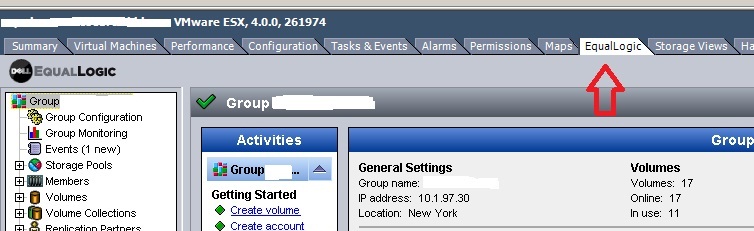Quite a while back I saw that Eric Sloof had figured out how to add his Twitter feed directly into the VI Client. I thought it was clever but didn’t really give it much more thought than that.
Today I decided to take that concept and extend it to systems that you might manage alongside your VI3/vSphere environment. Storage management seemed like the obvious first choice.
I created an XML file called EqualLogic.xml in C:Program FilesVMwareInfrastructureVirtual Infrastructure ClientPluginsSAN Management. The contents of the file are as follows (you would replace the <url> section with the IP or DNS name of your SAN):
<scriptConfiguration version=”1.0.0″>
<key>EqualLogic</key>
<description>EqualLogic SAN Management</description>
<view parent=”Inventory.HostSystem”>
<title locale=”en”>EqualLogic</title>
<url>http://10.1.97.30</url>
</view>
</scriptConfiguration>
This gave me a nice way to manage my SAN from the same interface that I use to manage my vSphere environment. It is simply opening a browser window within the vSphere Client and letting me manage the SAN.
The code above will make the EqualLogic tab visible only when clicking on an ESX/ESXi host. If you wanted to extend that to other objects, you can simply adjust the “<view parent=” section. For example, to also make this available at the cluster level you would include the following:
<view parent=”Inventory.Cluster”>
<title locale=”en”>EqualLogic</title>
<url>http://10.1.97.30/</url>
</view>
Similarly you could add Inventory.Global, Inventory.VirtualMachine, Inventory.Datacenter, etc.
This is a really simple way to make it easy to manage any web interface (not just EqualLogic) from within the vSphere/VI Client. It’s not a new trick and has been out there for a while but I had never used it for this until today.