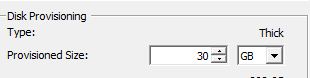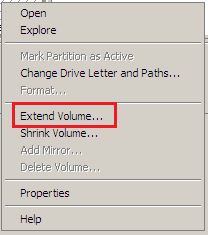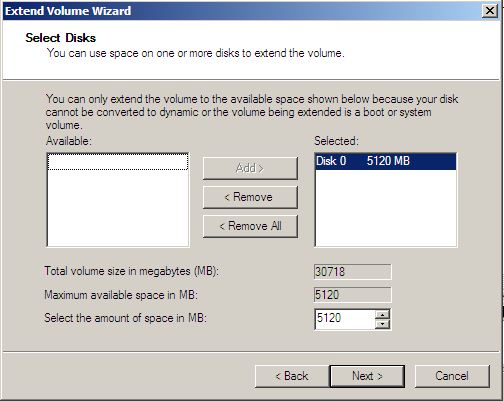In a previous post, I discussed how to expand virtual machine boot volumes with no downtime using Dell’s ExtPart utility. Using this method is useful if you are using Windows Server 2000/2003, but is no longer required when using Windows 2008. With Windows 2008 becoming the preferred server operating system going forward, using the method described below will become more and more common.
Microsoft has made it possible to expand boot volumes easily and on the fly without downtime without the need for any additional tools. In this example, we’ll expand the C: drive of a Windows 2008 virtual machine from 25GB to 30GB.
1. Expand the size of the virtual disk.
2. Launch Disk Management by right clicking on My Computer, selecting Manage, and then selecting StorageDisk Management. If you do not see the unallocated space, right click on Disk Management and select “Rescan Disks.”
3. Right click on the currently allocated (blue) space, and select “Extend Volume…” to launch the Extend Volume Wizard.
4. Select Next at the Wizard launch screen, and then confirm the amount of space to add to the volume.
5. Select Finish to extend the volume to the new size.