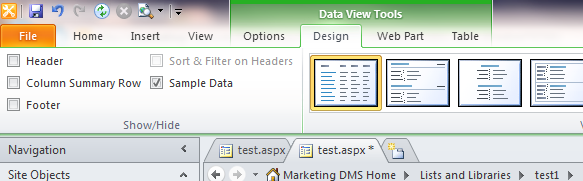SharePoint Designer 2010 allows you to easily create a new edit or display form (as an aspx page) for a list or document library. You just browse to a list or library in SharePoint Designer, and then click the “New” button next to Forms. You’re then given the option of what type of form you want, and which content type to use it for.
This works great with lists, as the new form is populated with all of the fields from the content type, and you can easily modify the XSL to choose which fields are displayed, as well as the layout. However, the form will be a lot more empty if you try this with a document library. For some reason, the new document library forms include the data view web part for the library, but do not start off with any of the fields included. But the fix for this is pretty easy. Just follow the steps below to get the data view web part to include all of the available fields:
1) In Designer, create a new edit form and pick your content type
2) Click the form to open it
3) Click to the right of the “created at” field. This should show “Data View Tools” in the ribbon.
4) Open the Design ribbon, and check “Sample Data.” That should be it–that puts all the fields into the form.
After that, you should be able to modify the layout, as well as the fields in the XSL.