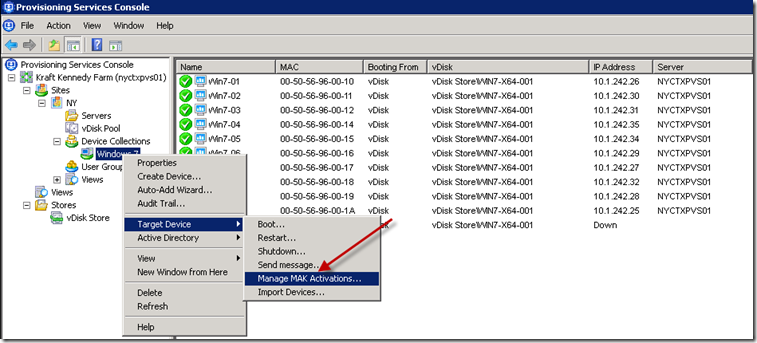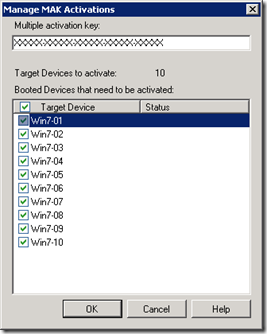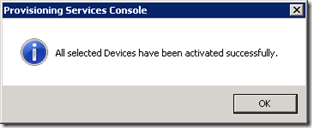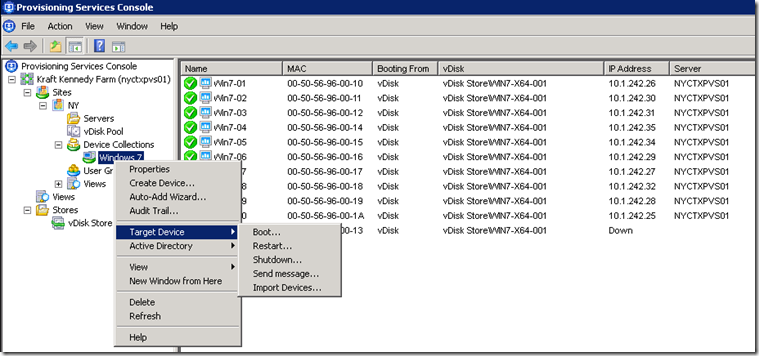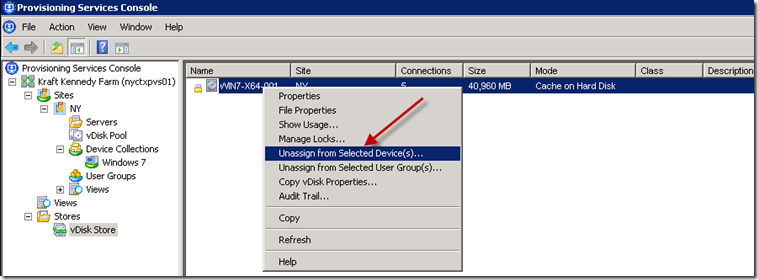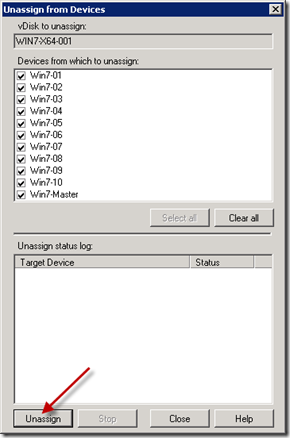Citrix Provisioning Server supports two methods of Windows volume activation – MAK and KMS. I’ve found the latter to be the preferred approach, since when set up properly it requires little if any maintenance. There are occasions, however, where you need to use MAK – perhaps it’s the only key you have available or your implementation is smaller than KMS’ 25-computer threshold. In this case you’ll want to follow Citrix’ guidance here. This post isn’t intended to cover those steps in detail. Rather, it’s intended to cover the situation where you need to run MAK activation again after it’s been run successfully. By design, the option to “Manage MAK Activations” (MAKtivations) disappears from the Provisioning Server console after it’s been run successfully. This post describes how to get that option back.
First, let’s take a look at the activation process. Before any target devices are activated, the following option is available:
Selecting that option brings up the following dialogue:
Simply enter your key, click OK, and you’re off to the (somewhat slow) races. When all target devices are activated you’ll receive the following confirmation:
You’ll also notice that the option to “Manage MAK Activations” no longer appears in the console:
That process worked well for me until I upgraded the VDA in my vDisk to support a newer version of XenDesktop. After rebooting, Windows reported that hardware had changed and that I needed to reactivate. Unfortunately no one told Provisioning Server because the option was still gone, temporarily leaving me in unactivated and unable to reactivate purgatory.
The solution is to intentionally break MAK activation by manually disassociating the vDisk from the affected target devices. Note that this process deliberately runs counter to Citrix’ process to preserve MAKtivation.
Once that’s done, manually reassociate the vDisk and *POOF* the MAKtivation option is back: