Confession: I fell in love with the Autonomy Control Center (ACC) ever since HP/Autonomy started bundling it with the WorkSite IDOL Indexer product. If you’re not familiar with the ACC, it is a web-based console that allows you to manage all services, configuration files, and log files for every WorkSite Indexer server in your environment. Below is a look at the high-level dashboard of stats that the ACC also provides:
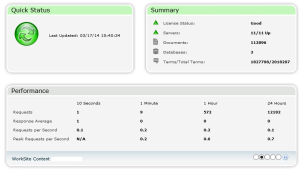
To deploy the ACC, make sure to go into the More… button the General Tab of the WorkSite Indexer Deploy tool, and ensure the Control Center option is checked. I usually do then when I first install the Indexer software.
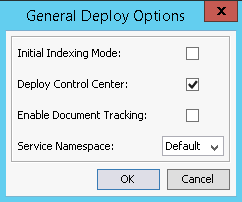
This will add two Windows services to the IDOL deployment. The IDOL Hub Server Service needs to exist only on the server where you’ve installed the ACC. The IDOL Satellite Server Service needs to exist on each WorkSite Indexer you’d like to manage. You can install and deploy the appropriate services as needed in your environment using the batch files provided, and adjust the configuration files located within each service directory to ensure the Hub services knows about all Satellites. At the very least, I would suggest editing the IDOL Hub Server configuration file by naming each Satellite server with a friendly name so that you can easily identify each one.
For the web portal, a third folder is included in the deployment. The ControlCenter WebApp folder contains a ZIP file, as well as a README.txt file describing how to extract the ZIP file and manage it via either IIS or Tomcat. I prefer IIS and you should too.
The README.txt also includes information on customizing the Java-security login account for the web portal, as well as enabling trusted domain logins. If you ask me, I usually don’t configure the domain login option, and only provide a unique login and password via the Java security option.
One thing the README.txt won’t tell you is that if you’re on Server 2012 and the latest version of IIS, you will need to specifically choose the .NET v2.0 Application Pool. In addition, you will need to include the .NET 3.5 (which also includes .NET 2.0) feature in Server Manager. If you don’t do this, and choose the DefaultAppPool, all you get is a blank white screen when you try to browse to the Control Center web app, and you will be very confused for a while.
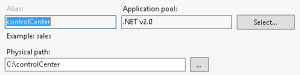
With the ACC, you can securely log in from anywhere on your network, and manage your WorkSite Indexer services, logs and configuration files. You can issue a command to stop services and safely shut down all Indexer services prior to a maintenance window. And since these two services are set to automatically start upon reboot, you can also log in after an Indexer reboots to safely and easily start all Indexer services in the proper order. I’ve put it in place at all my WorkSite Indexer deployments over the past few years.