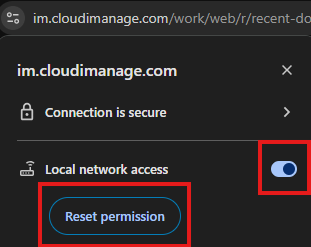Action Required: Chrome 142 causes “iManage Work Agent not found” error
Issue
The latest build of Google Chrome (142) is causing issues with the iManage Work Agent and preventing documents from being opened from iManage Work Web. Symptoms include:
- An error message stating “iManage Work Agent not found” when trying to open documents in iManage Work Web
- iManage Work Web incorrectly prompts the user to “Download iManage Work Desktop for Windows”, even though it’s already installed.
- A prompt saying “You need to install iManage Integration” is displayed when trying to open a document from iManage Work Web or from the Work Panel in iManage Work Desktop for Windows, even though it is already installed.
- The right-click context menu on a document in iManage Work Web is missing the Open in Protected View, Take Offline, and Print options.
- When performing a Share Both action on a document in iManage Work Web, it launches an HTML5 window instead of the Microsoft Outlook new mail message window.
Affected Systems
At this point, Microsoft Edge is not affected by the above issues. iManage Next Generation Co-Authoring (CloudiManage only) is also unaffected.
Reccomended Action
To resolve, registry keys or group policies for Google Chrome will need to be configured to set the LocalNetworkAccessAllowedforUrls setting
For CloudiManage:
- HKEY_LOCAL_MACHINE\SOFTWARE\Policies\Google\Chrome\LocalNetworkAccessAllowedForUrls
- String name: 1 (or next available number)
- String Value: [*.]cloudimanage.com
For iManage.Work:
- HKEY_LOCAL_MACHINE\SOFTWARE\Policies\Google\Chrome\LocalNetworkAccessAllowedForUrls
- String name: 1 (or next available number)
- String Value: [*.]imanage.work
For on-premises environments:
- HKEY_LOCAL_MACHINE\SOFTWARE\Policies\Google\Chrome\LocalNetworkAccessAllowedForUrls
- String name: 1 (or next available number)
- String Value: [*.]yourdomain.com
Notes
iManage notes that if a user has already chosen Block from the prompt to prevent Local Network Access in Chrome for iManage Work Web, there are several options to resolve this issue, on a user-by-user basis.
Reset Permission
Select the View site information icon in the address bar and then find the Local network access toggle. Sliding the toggle on will allow Local Network Access for the current site.
Also, selecting Reset Permission will reset the Local Network Access prompt, and the user will be prompted to Allow or Block the next time they access the site.
Reset Google Chrome settings to their defaults
You may also reset all Google Chrome settings to their defaults. For more information on how to do so, go to https://support.google.com/chrome/answer/3296214?hl=en.
NOTE: This will reset settings for everything in Google Chrome, not just iManage Work Web
For more information:
For more or any additional updated information direct from iManage, please refer to the iManage Help article here (subscription required): ADVISORY: Blocking Local Network Access in Google Chrome triggers an “iManage Work Agent not found” error when trying to open documents in iManage Work Web on Google Chrome 142 and later – iManage Help Center
For assistance from the Kraft Kennedy team, please contact us.